I'm trying to get Google Maps working in my signed release build. It doesn't display any grid lines or tiles, it's just blank with my UI shown on top. The map loads perfectly with the debug build.
Android studio monitor (logcat) also stopped working when I used a new phone(4.4.2 vs 4.4.4), so I can't filter information.
- I've restarted my computer
- I've added the API key to AndroidManifest.xml
- I've tried creating new key/keystores 3 times
- I've updated the SHA1/package name in the Google Developer console (console.developers.google.com) each time
- I've tried Regenerating the API key in the console once
(when I removed the debug credentials from the console only the cached maps would load, so I know the console is responsive)
build.gradle (Project)
buildscript {
repositories {
jcenter()
}
dependencies {
classpath 'com.android.tools.build:gradle:1.3.0'
}
}
allprojects {
repositories {
jcenter()
}
}
task clean(type: Delete) {
delete rootProject.buildDir
}
gradle.build(app)
apply plugin: 'com.android.application'
android {
compileSdkVersion 23
buildToolsVersion "23.0.1"
signingConfigs {
release {
storeFile new File(project.projectDir, 'mykeystore.keystore')
storePassword 'pass'
keyAlias 'mykey'
keyPassword 'pass'
}
}
defaultConfig {
applicationId "apps.baconcheesegames.com.real_timesocialrunnerfinder"
minSdkVersion 16
targetSdkVersion 23
versionCode 1
versionName "1.0"
}
buildTypes {
release {
signingConfig signingConfigs.release
minifyEnabled false
proguardFiles getDefaultProguardFile('proguard-android.txt'), 'proguard-rules.pro'
}
}
productFlavors {
}
}
dependencies {
compile fileTree(dir: 'libs', include: ['*.jar'])
testCompile 'junit:junit:4.12'
compile 'com.android.support:appcompat-v7:23.1.0'
compile 'com.google.android.gms:play-services:8.1.0'
compile 'com.google.android.gms:play-services-ads:8.1.0'
compile 'com.google.android.gms:play-services-identity:8.1.0'
compile 'com.google.android.gms:play-services-gcm:8.1.0'
}