Background
I try to add the same functionality as shown on many apps, where the upper area of the screen shrinks&expands according to the scrolled content.
For this, I use Google's design library, as shown on the CheeseSquare sample.
The problem
Thing is, no matter how much content there is in the NestedScrollView , it lets me scroll way below the last view of the content, just to let me see the final state of the actionbar, having the minimal size of itself.
In short, this is what I see when scrolling to the bottom (modified content of CheeseSquare sample):
while this is what I'd like to have when scrolling to the bottom (taken from contacts app) :
I'm also trying to fix a bug on ThreePhasesBottomSheet sample that scrolling in the bottom sheet content is possible even when it's in peek-state. To reproduce, start scrolling horizontally (which doesn't do anything, as there is nothing to scroll this way) and then vertically, which would somehow trigger scrolling of the content of the bottom-sheet.
Therefore, I need to disable there the scrolling in "transformView()" method, in the case that "translation
This is how it works using normal usage:
And this is how it behaves with the bug of not blocking the scrolling:
What I've tried
I've tried to play with the "layout_scrollFlags" flags, to change the height to wrap_content, and to remove the clipToPadding and fitsSystemWindows attributes.
Here's the sample XML file, which I've modified to include only a single cardView instead of many:
<android.support.design.widget.CoordinatorLayout xmlns:android="http://schemas.android.com/apk/res/android"
xmlns:app="http://schemas.android.com/apk/res-auto"
android:id="@+id/main_content"
android:layout_width="match_parent"
android:layout_height="match_parent"
android:fitsSystemWindows="true">
<android.support.design.widget.AppBarLayout
android:id="@+id/appbar"
android:layout_width="match_parent"
android:layout_height="@dimen/detail_backdrop_height"
android:theme="@style/ThemeOverlay.AppCompat.Dark.ActionBar"
android:fitsSystemWindows="true">
<android.support.design.widget.CollapsingToolbarLayout
android:id="@+id/collapsing_toolbar"
android:layout_width="match_parent"
android:layout_height="match_parent"
app:layout_scrollFlags="scroll|exitUntilCollapsed"
android:fitsSystemWindows="true"
app:contentScrim="?attr/colorPrimary"
app:expandedTitleMarginStart="48dp"
app:expandedTitleMarginEnd="64dp">
<ImageView
android:id="@+id/backdrop"
android:layout_width="match_parent"
android:layout_height="match_parent"
android:scaleType="centerCrop"
android:fitsSystemWindows="true"
app:layout_collapseMode="parallax" />
<android.support.v7.widget.Toolbar
android:id="@+id/toolbar"
android:layout_width="match_parent"
android:layout_height="?attr/actionBarSize"
app:popupTheme="@style/ThemeOverlay.AppCompat.Light"
app:layout_collapseMode="pin" />
</android.support.design.widget.CollapsingToolbarLayout>
</android.support.design.widget.AppBarLayout>
<android.support.v4.widget.NestedScrollView
android:layout_width="match_parent"
android:layout_height="match_parent"
app:layout_behavior="@string/appbar_scrolling_view_behavior">
<LinearLayout
android:layout_width="match_parent"
android:layout_height="match_parent"
android:orientation="vertical"
android:paddingTop="24dp">
<android.support.v7.widget.CardView
android:layout_width="match_parent"
android:layout_height="wrap_content"
android:layout_margin="@dimen/card_margin">
<LinearLayout
style="@style/Widget.CardContent"
android:layout_width="match_parent"
android:layout_height="wrap_content">
<TextView
android:layout_width="match_parent"
android:layout_height="wrap_content"
android:text="Info"
android:textAppearance="@style/TextAppearance.AppCompat.Title" />
<TextView
android:layout_width="match_parent"
android:layout_height="wrap_content"
android:text="@string/cheese_ipsum" />
</LinearLayout>
</android.support.v7.widget.CardView>
</LinearLayout>
</android.support.v4.widget.NestedScrollView>
<android.support.design.widget.FloatingActionButton
android:layout_height="wrap_content"
android:layout_width="wrap_content"
app:layout_anchor="@id/appbar"
app:layout_anchorGravity="bottom|right|end"
android:src="@drawable/ic_discuss"
android:layout_margin="@dimen/fab_margin"
android:clickable="true"/>
</android.support.design.widget.CoordinatorLayout>
I've tried the next code too :
((AppBarLayout.LayoutParams) collapsingToolbar.getLayoutParams()).setScrollFlags(0);
but this still allowed scrolling of the NestedScrollView itself in the CheeseSquare example, and also allowed flinging in the ThreePhasesBottomSheet sample .
The questions
What can I do in order to make the scrolling stop when there is no more content to show at the bottom?
In addition, what can be done to disable scrolling of the NestedScrollView in any time I wish ( for the ThreePhasesBottomSheet sample) ? Something like "setEnableScrolling(...)" ?
I've tried to extend NestedScrollView and also extend from ScrollingViewBehavior, but failed to find what can be done to disable the scrolling.
It's probably a very simple thing to change, but I can't find out what...
EDIT: if needed, this is what I currently use for the design&support library
compile 'com.android.support:appcompat-v7:23.1.0'
compile 'com.android.support:design:23.1.0'
EDIT: for #2, I've found a workaround from within the BottomSheetLayout.java file, to disable all that's related to the variable "sheetViewOwnsTouch", as if it's always set to "false". This will allow stealing touch events on the bottom sheet. However, this is just a workaround, and only for this case. It also causes some touch events that should have been handled by other views. I still wish to know how to block the scrolling programmatically, and also in the other case of enough-space-to-show-content.