I have a problem with conda update. Specifically, I tried doing
conda update <package>
, and I got the following error:
Could not connect to https://repo.continuum.io/pkgs/free/osx-64/decorator-4.0.2-py27_0.tar.
bz2 Error: Connection error: [SSL: CERTIFICATE_VERIFY_FAILED] certificate verify failed
(_ssl.c:590): https://repo.continuum.io/pkgs/free/osx-64/decorator-4.0.2-py27_0.tar.bz2
The full output of the command was the following:
conda update bokeh Fetching package metadata: SSL verification error: [SSL: CERTIFICATE_VERIFY_FAILED] certificate verify failed (_ssl.c:590) .SSL verification error: [SSL: CERTIFICATE_VERIFY_FAILED] certificate verify failed (_ssl.c:590) .SSL verification error: [SSL: CERTIFICATE_VERIFY_FAILED] certificate verify failed (_ssl.c:590) .SSL verification error: [SSL: CERTIFICATE_VERIFY_FAILED] certificate verify failed (_ssl.c:590) . Solving package specifications: . Package plan for installation in environment //anaconda:
The following packages will be downloaded:
package | build
---------------------------|-----------------
decorator-4.0.2 | py27_0 11 KB
ipython_genutils-0.1.0 | py27_0 32 KB
path.py-8.1.1 | py27_0 45 KB
pexpect-3.3 | py27_0 60 KB
pickleshare-0.5 | py27_0 8 KB
simplegeneric-0.8.1 | py27_0 6 KB
traitlets-4.0.0 | py27_0 88 KB
ipython-4.0.0 | py27_0 916 KB
jinja2-2.8 | py27_0 263 KB
tornado-4.2.1 | py27_0 515 KB
bokeh-0.9.3 | np19py27_0 14.3 MB
------------------------------------------------------------
Total: 16.2 MB
The following NEW packages will be INSTALLED:
ipython_genutils: 0.1.0-py27_0
path.py: 8.1.1-py27_0
pexpect: 3.3-py27_0
pickleshare: 0.5-py27_0
simplegeneric: 0.8.1-py27_0
traitlets: 4.0.0-py27_0
The following packages will be UPDATED:
bokeh: 0.9.0-np19py27_0 --> 0.9.3-np19py27_0
decorator: 3.4.2-py27_0 --> 4.0.2-py27_0
ipython: 3.2.0-py27_0 --> 4.0.0-py27_0
jinja2: 2.7.3-py27_1 --> 2.8-py27_0
tornado: 4.2-py27_0 --> 4.2.1-py27_0
Proceed ([y]/n)? y
Fetching packages ... Could not connect to https://repo.continuum.io/pkgs/free/osx-64/decorator-4.0.2-py27_0.tar.bz2 Error: Connection error: [SSL: CERTIFICATE_VERIFY_FAILED] certificate verify failed (_ssl.c:590): https://repo.continuum.io/pkgs/free/osx-64/decorator-4.0.2-py27_0.tar.bz2
dendisuhubdy:finalproject dendisuhubdy$ brew link --force openssl Linking /usr/local/Cellar/openssl/1.0.2d_1... 1548 symlinks created dendisuhubdy:finalproject dendisuhubdy$ conda update bokeh Fetching package metadata: SSL verification error: [SSL: CERTIFICATE_VERIFY_FAILED] certificate verify failed (_ssl.c:590) .SSL verification error: [SSL: CERTIFICATE_VERIFY_FAILED] certificate verify failed (_ssl.c:590) .SSL verification error: [SSL: CERTIFICATE_VERIFY_FAILED] certificate verify failed (_ssl.c:590) .SSL verification error: [SSL: CERTIFICATE_VERIFY_FAILED] certificate verify failed (_ssl.c:590) . Solving package specifications: . Package plan for installation in environment //anaconda:
The following packages will be downloaded:
package | build
---------------------------|-----------------
decorator-4.0.2 | py27_0 11 KB
ipython_genutils-0.1.0 | py27_0 32 KB
path.py-8.1.1 | py27_0 45 KB
pexpect-3.3 | py27_0 60 KB
pickleshare-0.5 | py27_0 8 KB
simplegeneric-0.8.1 | py27_0 6 KB
traitlets-4.0.0 | py27_0 88 KB
ipython-4.0.0 | py27_0 916 KB
jinja2-2.8 | py27_0 263 KB
tornado-4.2.1 | py27_0 515 KB
bokeh-0.9.3 | np19py27_0 14.3 MB
------------------------------------------------------------
Total: 16.2 MB
The following NEW packages will be INSTALLED:
ipython_genutils: 0.1.0-py27_0
path.py: 8.1.1-py27_0
pexpect: 3.3-py27_0
pickleshare: 0.5-py27_0
simplegeneric: 0.8.1-py27_0
traitlets: 4.0.0-py27_0
The following packages will be UPDATED:
bokeh: 0.9.0-np19py27_0 --> 0.9.3-np19py27_0
decorator: 3.4.2-py27_0 --> 4.0.2-py27_0
ipython: 3.2.0-py27_0 --> 4.0.0-py27_0
jinja2: 2.7.3-py27_1 --> 2.8-py27_0
tornado: 4.2-py27_0 --> 4.2.1-py27_0
Proceed ([y]/n)? y
Fetching packages ... Could not connect to https://repo.continuum.io/pkgs/free/osx-64/decorator-4.0.2-py27_0.tar.bz2 Error: Connection error: [SSL: CERTIFICATE_VERIFY_FAILED] certificate verify failed (_ssl.c:590): https://repo.continuum.io/pkgs/free/osx-64/decorator-4.0.2-py27_0.tar.bz2
Please advise: what should I do to overcome this error?