if adb command not found.
-----------------------------
Install homebrew
/bin/bash -c "$(curl -fsSL https://raw.githubusercontent.com/Homebrew/install/master/install.sh)"
Install adb
brew install android-platform-tools
---------------------------
Connect the device now.
- Enable USB debugging in the Android device
- Enable Allow ADB debugging in charge only mode
- Connect the device to the computer via a USB port.
Start using adb
adb devices
List of devices attached
DUM0219A21000314 device
the first item is device id.
adb -s <device id> tcpip 5555
adb -s DUM0219A21000314 tcpip 5555
restarting in TCP mode port: 5555
Find the local IP address of your Android device. You can find this information in the quick settings drop-down menu by pressing / long pressing the WiFi icon and then clicking on the WiFi network you are connected to.
adb connect <IP address>:5555
adb connect 192.168.2.2:5555
connected to 192.168.2.2:5555
Don't forget!
Allow ADB debugging in charge only mode
enabled before connecting the device