Update
Upgrading to Visual Studio 2019 16.8.X has a new git workflow. This also includes a fetch button.
Summary
I am learning how to use Git with Visual Studio. I recently did a pull request where the feature branch was deleted after the merge. The feature branch still shows up in my local and remote branches in Visual Studio. I know how to right click and delete the branch, this is a workaround as others on the team may complete a pull request on a branch that I have without me knowing it. If they delete the branch afterwards I would not know they did so.
Question
How do you refresh Visual Studio branches with what is on Git?
What I expect
I would expect a button, link, or right click feature that on click checks for differences, if any are found it asks, "This branch no longer exists, would you like to remove it from Visual Studio?".
Tech Specs
I am using Visual Studio 2015 Enterprise (still seems to be a symptom of VS 2019 for versions lower than 16.8)
Additional Example
This could be another question, but it fits so well here. I just noticed that if I create a branch (say in one VM and look at the same repo with another), Visual Studio does not have a git fetch option to update the branch list. The refresh button at the top does not seem to do anything. As soon as I run git fetch in a bash, visual studio has the new branch. I would expect the refresh to take care of this.