is it possible for actionbar and it's stacked bar(one that contain navigation tabs) to share same background image? one that starts from actionbar and ends at stacked bar?
currently the way am implementing this, am ending up having action bar with it own image and stacked bar with its own.
my styles.xml
<style name="AppTheme" parent="Theme.AppCompat.Light.DarkActionBar">
<!-- Customize your theme here. -->
<item name="android:actionBarStyle">@style/MyActionBar</item>
<item name="android:actionMenuTextColor">@color/app_yellow</item>
<item name="android:windowActionBarOverlay">true</item>
<!-- Support library compatibility -->
<item name="actionBarStyle">@style/MyActionBar</item>
<item name="actionMenuTextColor">@color/app_yellow</item>
</style>
<!-- ActionBar styles -->
<style name="MyActionBar" parent="@style/Widget.AppCompat.Light.ActionBar">
<item name="android:titleTextStyle">@style/MyActionBarTitleText</item>
<item name="android:actionBarTabTextStyle">@style/MyActionBarTabText</item>
<item name ="android:actionBarTabStyle">@style/MyTabStyle</item>
<item name="background">@drawable/actionbar</item>
</style>
<!-- individual ActionBar tabs style -->
<style name="MyTabStyle" parent ="Widget.AppCompat.Light.ActionBar.TabView">
<item name ="background">@android:color/transparent</item>
<item name ="android:background">@android:color/transparent</item>
</style>
in my activity
@Override
protected void onCreate(Bundle savedInstanceState) {
super.onCreate(savedInstanceState);
setContentView(R.layout.activity_main);
ActionBar actionBar = getSupportActionBar();
// Specify that tabs should be displayed in the action bar.
actionBar.setNavigationMode(ActionBar.NAVIGATION_MODE_TABS);
actionBar.setLogo(R.mipmap.ic_launcher);
actionBar.setDisplayUseLogoEnabled(true);
actionBar.setDisplayShowHomeEnabled(true);
actionBar.setStackedBackgroundDrawable(getResources().getDrawable(R.drawable.actionbar));