You need to add string value to HKEY_CURRENT_USER\Software\Microsoft\Windows NT\CurrentVersion\AppCompatFlags\Layers\ with name of full path to devenv.exe and value RUNASADMIN.
For my system path was: C:\Program Files (x86)\Microsoft Visual Studio 14.0\Common7\IDE\devenv.exe.
And this: C:\Program Files (x86)\Common Files\Microsoft Shared\MSEnv\VSLauncher.exe for solve this problem.
You can do it in regedit or use console command (run with admin right's):
for Visual Studio IDE
REG ADD "HKEY_CURRENT_USER\Software\Microsoft\Windows NT\CurrentVersion\AppCompatFlags\Layers" /v "C:\Program Files (x86)\Microsoft Visual Studio 14.0\Common7\IDE\devenv.exe" /t REG_SZ /d RUNASADMIN
for Visual Studio Version Selector ( Recomment by TooN DinDarkDevil )
REG ADD "HKEY_CURRENT_USER\Software\Microsoft\Windows NT\CurrentVersion\AppCompatFlags\Layers" /v "C:\Program Files (x86)\Common Files\Microsoft Shared\MSEnv\VSLauncher.exe" /t REG_SZ /d RUNASADMIN
Here how it should look in registry editor after key adding:

After that all projects will be open with admin rights.
It worked for me on Window 8.1 Pro 64-bit | Visual Studio Enterprise 2015
Additional information. TooN DinDarkDevil
"Microsoft Visual Studio Version Selector" when your window have installed multi version of "Visual Studio" .Visual Studio Project&Solution default openning is "Visual Studio Version Selector".
This work for me now (include recent shortcut) .
result..
- Open by pin of "Visual Studio 2015" ( work )
2. Open by recent of "Visual Studio 2015" ( work )
3. Open by pin of "Visual Studio Version Selector" ( work )
4. Open by recent of "Visual Studio Version Selector" ( work )
P.S. try it your self !!