I recently discovered that even while logged into my personal laptop as an administrator, Visual Studio does not run in administrator mode and you need to explicitly use Run As Administrator.
Is there a way to make it run as an administrator by default, other than creating a shortcut, etc.?