I wanted to use image instead of regular radio inputs.
I made it this way:
input[type="radio"]{
content:url('/images/new-home-page/Checkbox.png');
height:3vh;
width:3vh;
}
input[type="radio"]:checked{
content:url('/images/new-home-page/checkedCheckbox.png');
}
Unfortunately, they have circles around them. I have tried to use border:none or text-decoration:none but it doesnt help. Could someone help me with this please?
They look like this now: