Recently, I'm unable to use relative paths in my code while using PyCharm. For instance, a simple open('test.txt', 'r') will not work - whereupon I am sure the file exists in the same level as the running py file. PyCharm will return this error.
FileNotFoundError: [Errno 2] No such file or directory:
After reading answers online on StackOverflow, I have tried multiple options including:
- Changing
test.txtto./test.txt - Closing project, deleting the .idea folder, open the folder with code.
- Reinstalling as well as installing the latest version of PyCharm.
- Invalidating caches and restarting.
None of these options have worked for me. Is there someway I can tell PyCharm to refresh the current working directory (or even to see where it thinks the current working directory is)?
Edit: I should note that running the script in a terminal window will work. This appears to be a problem with PyCharm and not the script.