I am new to android studio. Can any one tell me what is the best way to add images as in eclipse? We have different folder like mdpi, xdpi .. Can any one tell me what is the best way to add images and size also?
I am trying with new->image asset but is this right way? what should be image size
.. as in eclipse we are adding directly to res->mdpi,xdpi
What size should i take? What is asset type in that tool it giving only 3 option ie icon, action and tab, notification which one to be take?