I get following error when I was running an app within Android Studio 2.
Gradle tasks [:app:assembleDebug]
Could not determine the dependencies of task ':app:crashlyticsStoreDeobsDebug'.
> Task with path 'dexDebug' not found in project ':app'.
BUILD FAILED
Here is the build.gradle for module
buildscript {
repositories {
maven { url 'http://download.crashlytics.com/maven' }
maven { url "http://dl.bintray.com/populov/maven" }
}
dependencies {
classpath 'com.crashlytics.tools.gradle:crashlytics-gradle:1.+'
}
}
apply plugin: 'com.android.application'
apply plugin: 'crashlytics'
repositories {
maven { url 'http://download.crashlytics.com/maven' }
maven { url "http://dl.bintray.com/populov/maven" }
maven { url "https://oss.sonatype.org/content/repositories/snapshots" }
}
android {
compileSdkVersion 23
buildToolsVersion '23.0.2'
defaultConfig {
minSdkVersion 17
targetSdkVersion 19
}
buildTypes {
debug {
minifyEnabled true
proguardFiles getDefaultProguardFile('proguard-android.txt'), 'proguard-rules.pro'
}
}
}
dependencies {
compile 'com.android.support:appcompat-v7:23.+'
compile 'com.crashlytics.android:crashlytics:1.+'
}
The error is gone if I set the minfyEnabled to "false". But I do want it enabled.
Here is the build.gradle in project level.
buildscript {
repositories {
mavenCentral()
jcenter()
}
dependencies {
classpath 'com.android.tools.build:gradle:2.0.0-alpha3'
}
}
allprojects {
repositories {
maven { url "http://dl.bintray.com/populov/maven" }
mavenCentral()
jcenter()
}
}
The error is also gone if I replace "2.0.0-alpha3" to "1.3.1". But I do want "2.0.0" because I want the "Instant Run" feature.
Here is the gradle-wrapper.properties.
#Mon Dec 21 14:43:00 CST 2015
distributionBase=GRADLE_USER_HOME
distributionPath=wrapper/dists
zipStoreBase=GRADLE_USER_HOME
zipStorePath=wrapper/dists
distributionUrl=https\://services.gradle.org/distributions/gradle-2.8-all.zip
Does anyone know how to fix it? Thank you.