Many people got this error. I have set java variable (JAVA_HOME) and in project structure set jdk path.
But for me it's not working. Here is a screenshot describing problem:
It's giving wrong tried location. Here's a screenshot:
structure->module setting jdk location is
C:\Program Files\Java\jdk1.7.0_67.
But in error it's showing other location.
Could you tell me how to solve it?