I decided to update my JDK to Java 8, and installed to the default location of C:\Program Files\Java\jdk1.8.0 with a jre subdirectory.
I wasn't sure how Android Studio worked out the JDK location, so I decided to launch it and see. I got the following message:
Failed to complete Gradle execution.
Cause: Supplied javaHome is not a valid folder. You supplied: C:\Program Files\Java\jdk1.7.0_45
I updated my JAVA_HOME environment variable (both for system and user) to point to the new path, and tried adding it to my PATH variable as well, but every time I attempt to build in Android Studio I get the same message. The quoted path is nowhere to be found in my environment variables though, so where is it getting it from and how can I change it?
Thanks