The Problem I faced (In Windows Computer)
When I was trying to install a couple of npm packages I got the following error:
npm - EPERM: operation not permitted - while npm was trying to rename a file
Here's my debug snippet for reference, if you've faced the similar problem:

After carefully checking out the answers from other users, I have created a detailed answer for the community
My Solution for the problem
Follow the mentioned steps
- Right-click on the project folder
- Go to
properties -> Security Tab
- Select
Users -> Edit
- In the
Permission for Users section, Full control -> Give a check mark in Allow -> OK
- Wait for Windows security to apply the new security rules
- Click
OK
Visualization of the steps
If you follow these steps and try to install npm packages again it will work properly.
Note: It's a best practice to close and open up the command line again to experience the changes