I have been deploying to my Azure Web App for about 4 months now, using msdeploy, and everything has been smooth sailing to upload the website. Until recently, there has been no errors with deployment. I now receive a "ERROR_INSUFFICIENT_ACCESS_TO_SITE_FOLDER" error when publishing the website application.
The only way for me to successfully update the website is stop the Web App on Azure, then execute a Publish for the Web Application via Visual Studio. But this can be an issue if users are currently using the system. I don't really want any downtime while updating the website.
The full error is as follows:
msdeploy error ERROR_INSUFFICIENT_ACCESS_TO_SITE_FOLDER: Web deployment task failed. (Unable to perform the operation ("Create File") for the specified directory ("D:\home\site\ wwwroot\bin\Domain.DbFactory.dll"). This can occur if the server administrator has not authorized this operation for the user credentials you are using. Learn more at: http://go.microsoft.com/fwlink/?LinkId=221672#ERROR_INSUFFICIENT_ACCESS_TO_SITE_FOLDER.)
How would I go about authorising these permissions?
I have also reset my publishing profile on Azure, and downloaded a fresh profile to attempt it again. But no luck with that.