Solution
Patching the path is all necessary.
The quick way would be a bat script that source environment activation script at the beginning
@call PATH_TO_MY_VENV/bin/activate.bat
python app.py
Proceeding Problem
Later you will realize that the python job starts fine, but won't stop when Windows Scheduler stop it.
When taskengine.exe decides to stop the job, the intermediate cmd.exe (bat script) process is killed and the Python.exe will be left straw. since the cmd.exe(bat script) won't signal python.exe to stop on exit.
Final Solution
Let Windows Task Scheduler or taskengine.exe launch python.exe directly without a middle-man script.
Previous answers launch python.exe directly with py script, this works for simple modules, but not for some binary module in conda environment.
For binary modules in conda to work, you can create a utility module named e.g. patch_conda_path to patch PATH variable in os.environ based on sys.base_exec_prefix. Copy the patching work that activate.bat does, just in python.
below example has been tested for conda virtual environment:
import is, sys
conda_base = sys.base_exec_prefix
subps = [";", "library\\mingw-w64\\bin;", "library\\usr\\bin;", "library\\bin;", "scripts;", "bin;", "condabin;"]
conda_paths = ""
for p in subps :
_p = os.path.join(conda_base, p)
if _p in os.environ["PATH"]:
continue
else:
conda_paths += _p
os.environ["PATH'"] = conda_paths + os.environ["PATH"]
Import this module at the beginning of your main script.
import patch_conda_path
... original main script ...
In task scheduler set
program to ... conda environment path...\python.exe,arguments to your py script file name andstart in to your py script folder.