Interesting approach being used by the Ionic framework for styling the range input track with just CSS. They are adding a ::before pseudo-element to the ::-webkit-slider-thumb, making it as wide as possible and then positioning it on top of the track. (I couldn't get border-radius to work with it.)
input[type='range'] {
width: 210px;
height: 30px;
overflow: hidden;
cursor: pointer;
}
input[type='range'],
input[type='range']::-webkit-slider-runnable-track,
input[type='range']::-webkit-slider-thumb {
-webkit-appearance: none;
}
input[type='range']::-webkit-slider-runnable-track {
width: 200px;
height: 10px;
background: #AAA;
}
input[type='range']::-webkit-slider-thumb {
position: relative;
height: 30px;
width: 30px;
margin-top: -10px;
background: steelblue;
border-radius: 50%;
border: 2px solid white;
}
input[type='range']::-webkit-slider-thumb::before {
position: absolute;
content: '';
height: 10px; /* equal to height of runnable track */
width: 500px; /* make this bigger than the widest range input element */
left: -502px; /* this should be -2px - width */
top: 8px; /* don't change this */
background: #777;
}
<div class="container">
<input type="range" min="0" max="100" value="10" />
</div>
As far as I am aware there is no pure CSS way to do this for Webkit powered browsers (and FF). IE provides a way to style the two portions of the track using -ms-fill-lower and -ms-fill-upper but there are no equivalents in WebKit and hence JavaScript will be needed.
You could use a linear-gradient as background image for the runnable track and then change the background-size using JavaScript to achieve the required effect. As question is specific to Webkit, the snippet provided currently works only in Webkit powered browsers. This method does allow us to add a border-radius to the track.
This snippet was adapted from Ana Tudor's CodePen Demo. That demo has ways to make it work in other browsers also.
window.onload = function() {
var input = document.querySelector('input[type=range]'),
style_el = document.createElement('style'),
styles = [],
track_sel = ['::-webkit-slider-runnable-track'];
document.body.appendChild(style_el);
styles.push('');
input.addEventListener('input', function() {
var min = this.min || 0,
max = this.max || 100,
c_style, u, edge_w, val, str = '';
this.setAttribute('value', this.value);
val = this.value + '% 100%';
str += 'input[type="range"]' + track_sel[0] + '{background-size:' + val + '}';
styles[0] = str;
style_el.textContent = styles.join('');
}, false);
}
input[type='range'] {
width: 210px;
height: 50px;
cursor: pointer;
}
input[type='range'],
input[type='range']::-webkit-slider-runnable-track,
input[type='range']::-webkit-slider-thumb {
-webkit-appearance: none;
}
input[type='range']::-webkit-slider-runnable-track {
width: 200px;
height: 10px;
background: linear-gradient(to right, #777, #777), #AAA;
background-size: 10% 100%;
background-repeat: no-repeat;
border-radius: 5px;
}
input[type='range']::-webkit-slider-thumb {
height: 30px;
width: 30px;
margin-top: -10px;
background: steelblue;
border-radius: 50%;
border: 2px solid white;
}
<div class="container">
<input type="range" min="0" max="100" value="10" />
</div>