How can I change at runtime the caption in the right-click context menu for the taskbar button for my program? I mean the text circled in red here.
The caption appears to be taken from the assembly title. I need to alter the caption dynamically at runtime from code. I have one EXE which the users "see" as a number of different apps - it reads data files at runtime and then customizes its appearance massively, including the window caption. I need to also customize the caption in this right-click menu. There's no single caption that covers everything. I'm willing to consider P/Invoke calls to the Windows API if necessary.
This is a WinForms .Net 4.5.2 program, screenshot is Windows 7.