I am trying to create an button which is attached to the TextView above the button as shown in the below image.
The above screenshot is taken from the Note 4 and the OS version is 5.0.1.
Below is the code is used to achieve the UI.
layout/xyz.xml
<Button
android:layout_width="250dp"
android:layout_height="50dp"
android:theme="@style/myButton"
android:text="Cancel"/>
values-v21/style.xml
<style name="myButton" parent="@style/Base.Widget.AppCompat.Button">
<item name="android:colorButtonNormal">#3578A9</item>
<item name="android:inset">0dp</item>
</style>
But if I run the same code in Nexus4 OS verison 5.1.1, the button is taking the margin for all the 4 sides and the screenshot looks like below.
If I remove the "android:theme" and provide the "android:background", the UI looks like the first image. But It won't give the ripple effect. So how the achieve the UI as first image with the ripple effect.