This one is tested and does work (based on Brad's original post):
=RIGHT(A1,LEN(A1)-FIND("|",SUBSTITUTE(A1," ","|",
LEN(A1)-LEN(SUBSTITUTE(A1," ","")))))
If your original strings could contain a pipe "|" character, then replace both in the above with some other character that won't appear in your source. (I suspect Brad's original was broken because an unprintable character was removed in the translation).
Bonus: How it works (from right to left):
LEN(A1)-LEN(SUBSTITUTE(A1," ","")) – Count of spaces in the original string
SUBSTITUTE(A1," ","|", ... ) – Replaces just the final space with a |
FIND("|", ... ) – Finds the absolute position of that replaced | (that was the final space)
Right(A1,LEN(A1) - ... )) – Returns all characters after that |
EDIT: to account for the case where the source text contains no spaces, add the following to the beginning of the formula:
=IF(ISERROR(FIND(" ",A1)),A1, ... )
making the entire formula now:
=IF(ISERROR(FIND(" ",A1)),A1, RIGHT(A1,LEN(A1) - FIND("|",
SUBSTITUTE(A1," ","|",LEN(A1)-LEN(SUBSTITUTE(A1," ",""))))))
Or you can use the =IF(COUNTIF(A1,"* *") syntax of the other version.
When the original string might contain a space at the last position add a trim function while counting all the spaces: Making the function the following:
=IF(ISERROR(FIND(" ",B2)),B2, RIGHT(B2,LEN(B2) - FIND("|",
SUBSTITUTE(B2," ","|",LEN(TRIM(B2))-LEN(SUBSTITUTE(B2," ",""))))))