I encountered a problem with the Button view when I set a background to it using the android:background attribute in xml. Before I set the background, the button has its default size. But when I apply a color as a background, it is getting bigger, even though I did not set a different width or height on it.
This is my xml layout before I set background attribute to button
<LinearLayout xmlns:android="http://schemas.android.com/apk/res/android"
android:orientation="vertical" android:layout_width="match_parent"
android:layout_height="match_parent">
<Button
android:background="@color/white"
android:layout_gravity="center_horizontal"
android:id="@+id/btn_row_option_done"
android:text="Done"
android:layout_width="wrap_content"
android:layout_height="wrap_content" />
<Button
android:background="@color/white"
android:layout_gravity="center_horizontal"
android:text="Edit"
android:id="@+id/btn_row_option_edit"
android:layout_width="wrap_content"
android:layout_height="wrap_content" />
<Button
android:layout_gravity="center_horizontal"
android:text="Delete"
android:id="@+id/btn_row_option_delete"
android:background="@color/red"
android:layout_width="wrap_content"
android:layout_height="wrap_content" />
<Button
android:layout_gravity="center_horizontal"
android:text="Cancel"
android:id="@+id/btn_row_option_cancel"
android:layout_width="wrap_content"
android:layout_height="wrap_content" />
</LinearLayout>
So the cancel button is default size like in screenshot.
But when I set a color on the cancel button like this
<Button
android:background="@color/white"
android:layout_gravity="center_horizontal"
android:text="Cancel"
android:id="@+id/btn_row_option_cancel"
android:layout_width="wrap_content"
android:layout_height="wrap_content" />
Then the button gets bigger than default size, even though I did not make the width or height bigger.
This is the screenshot
As you can see above the cancel button became bigger. Actually I am setting background color. How can I fix it to get the default size even after I set the background color?