Learning debugging in PhpStorm and keep accidentally hitting Ctrl + Alt + F8. I use 3 displays this disconnects the two remotes and goes back to just the laptop.
I cannot see this documented anywhere (running Win 10).
The worst part is that hitting the combination again does NOT reconnect the displays.
Anyone know either:
combination to reverse the effect - IE reconnect displays
how I can stop it or
a tool that will help me find out where it is firing from (motherboard/Windows/Intel/nVidia/USB monitor driver - goodness knows where).
Grateful for a helping hand. F8 in various combinations are the debugging shortcuts for PhpStorm and I keep hitting Ctrl + Alt + F8 accidentally. I am about to throw a monitor out of the window.
EDIT Apologies. When I posted this it said Ctrl + Shift + F8 in error. Hope did not confuse anyone.
Oops misremembered my own post!.