I've been working with the Apple sample code for viewing documents from here:
https://developer.apple.com/library/ios/samplecode/DocInteraction/Listings/ReadMe_txt.html
I have removed all the bits I don't need and got it working pretty much how I would like it to. The problem is I don't want users to have access to the "Actions" menu on the top right of the Document Controller. This appears every time you select a document from the list:
Ideally I would like to remove the button all together, though if I could disable it or disable all the options inside it that would also suffice. I found this question:
But I couldn't figure out how to use the suggestion to disable the options inside the menu. I have uploaded the modified sample code here:
http://plasma.servebeer.com/DocSampleCode.zip
One final note is this will not be going on the App Store it is for private, personal use, so if there is an unofficial way then I would be interested in knowing that too.
Any help would be greatly appreciated, thanks in advance.
Plasma