Hyper-V added support for nested virtualization in the Windows 10 Anniversary Update (released August 2016) and Windows Server 2016. However, the only Microsoft-supported usage of nested virtualization is running Hyper-V within the VM, not HAXM. From the official documentation, "Virtualization applications other than Hyper-V are not supported in Hyper-V virtual machines, and are likely to fail."
That said, the change log for the latest release of HAXM reports that Intel "Fixed an issue with Hyper-V nested virtualization support, which had prevented Android Emulator from booting." So while it isn't supported by Microsoft, it seems running HAXM nested in a Hyper-V VM may be possible.
If that's the case, to get HAXM working in a Hyper-V VM, you will need to enable nesting for that VM. Run this command on the VM while it is in the OFF state:
Set-VMProcessor -VMName <VMName> -ExposeVirtualizationExtensions $true
After that, you should be able to install the latest version of HAXM within the VM, allowing use of the Android Emulator. Again, I haven't personally verified this, and it isn't supported by Microsoft, so your mileage may vary.
Full disclosure: I work at Microsoft on the Hyper-V team.
[Edit 7/2/2018]: Android Emulator support for Hyper-V acceleration was announced earlier this year, and is currently in preview. See the announcement post for details.