I seem to have lost the Resharper Ctrl+T mapping to find classes quickly, I tried the solutions described here:
Keyboard shortcuts are not active in Visual Studio with Resharper installed
Specifically the accepted answer:
I would first try resetting all Visual Studio settings (Tools > Import and Export Settings > Reset all settings), then go to the Resharper > Options > Keyboard & Menus and re-apply the keyboard shortcut scheme.
And this:
Setting to Resharper / Options / KeyBoard & Menus / None / Apply and Save
and then
Resharper / Options / KeyBoard & Menus / Set to Visual Studio / Apply and Save
The latter doesn't do anything (no noticeable positive result), the former results in the following:
(Ctrl+T) was pressed. Waiting for second key of chord.
So it looks like VS is trying to handle the command, not Resharper.
Alt+Enter however works as expected, so it's not that Resharper is totally detached.
Any ideas on how to fix this?