I have Visual Studio 2012 + Resharper 7.1.1000.900 + StyleCop 4.7.44 installed.
The problem is that no shortcuts are active since Resharper was installed.
For example: I can still rename via 'Refactor > Rename'. But shorcut Ctrl+R does nothing.
I tried setting Resharper keyboard scheme to 'Visual Studio' in 'Resharper > Options > Environment > Keyboard & Menus'
Is there any other way to activate shortcuts? Thanks.