For Jupyter, use:
%USERPROFILE%\Anaconda3\python.exe %USERPROFILE%\Anaconda3\cwp.py %USERPROFILE%\Anaconda3 %USERPROFILE%\Anaconda3\python.exe %USERPROFILE%\Anaconda3\Scripts\jupyter-notebook-script.py "**file location**"
for Jupyter lab:
%USERPROFILE%\Anaconda3\python.exe %USERPROFILE%\Anaconda3\cwp.py %USERPROFILE%\Anaconda3 %USERPROFILE%\Anaconda3\python.exe %USERPROFILE%\Anaconda3\Scripts\jupyter-lab-script.py %USERPROFILE%
Save it in a .bat file, with necessary changes at 'UserName' and 'File Location' . Keep it as a single line. Just double click the file to open jupyter notebook at the location.
Note: File Location is the location of the notebook to open.
Alternatively, you can use the same commands to create windows shortcut, without the need for the .bat file:
- On the desktop, right-click -> new -> shortcut.
- As the location of the item, paste the code above.
Then, you can double click the shortcut to launch jupyter. Unlike the bat file, you can also pin this shortcut to taskbar.
For details on how to setup jupyter lab, check out Running JupyterLab as a Desktop Application in Windows 10