Cristopher Roach wrote the blog of "Running Jupyter Lab as a Desktop Application" for Mac users. It did not work for Anaconda users in Windows 10. Eventually, what I did is the below:
- Go to the directory of C:\ProgramData\Anaconda3\Scripts
- Find the file of jupyter-lab.exe and make the link of the file in Taskbars. Note: With some reasons, the message of the "Widows could not create the shortcut. Check to see if the disk is full" popped up when I tried to make the link on the Desktop.
- Right click on the link of jupyter-lab.exe and go to Properties.
- Download the icon file of Jupyterlab and save it as Jupyterlab.ico in the folder of C:\ProgramData\Anaconda3\Menu\Jupyterlab.ico (=`%ALLUSERSPROFILE%\Anaconda3\Menu\Jupyterlab.ico )
- Click Change Icon and copy %ALLUSERSPROFILE%\Anaconda3\Menu\Jupyterlab.ico in "Look for icons in this file".
- Done!
Many steps were required to go through. Is there any simpler way?