I am looking for the best way to create a down arrow (caret?) at the right hand side of a UILabel in a view that is centered in a UINavigationItem.
The whole thing should look like the down arow in the iOS 9 Music app. The text of the label will change during runtime and the title/text of the label including the arrow should be centered like in this screenshot:
Currently I append a \u{25BE} character at the end of the text like this:
self.lblSelectedAlbum.text = self.lblSelectedAlbum.text! + " \u{25BE}"
But this has several negative effects:
- It looks a cluncky
- If the label text is too long, the down arrow will disappear
Any ideas on how to implement this best? Thanks!