I created a simple user interface that will allow you to open the text file of your choice from a file dialog. I prefer to set the options of this later apart for scalability reasons (in case you would love, in the future, to read document files instead, for instance):
# Opening file options
self.file_options={}
self.file_options['defaultextension'] = '.txt'
self.file_options['filetypes'] = [('text files', '.txt'), ('all files', '.*')]
self.file_options['parent'] = self.parent
self.file_options['title'] = 'Open a text file'
self.file_options['initialdir']='/home/'
I am runing Linux, so in case you're on MS Windows OS, you may change self.file_options['initialdir']='/home/' to whatever directory path you want. Note that you can also remove it, in which case the file dialog window will prompt you to the directory where you are running the application, by default.
The method initialize_user_interface() does what its name reflects. Mainly, it offers a comfortable way to exit the application on a click and choose the file to read:
self.filemenu.add_command(label="Open",command=self.text_replacement)
self.filemenu.add_command(label="Exit",command=self.parent.quit)
You can then add a Text widget. Preferably, it is better to have a scrollable text zone in case you stumble on a large content file.
For this, you need to create the scrollbar, and attach it to the Text widget because the Text widget do not maintain its own scrollbars.
Here is the complete program:
'''
Created on Feb 25, 2016
@author: begueradj
'''
import Tkinter # Tkinter -> tkinter in Python3
import Tkconstants
import tkFileDialog
class Begueradj(Tkinter.Frame):
""" Get text file content and past it into a scrollable Text widget.
Replace the content of the file with the pre-existing Text widget content.
"""
def __init__(self,parent):
""" Set some class variables:
mainly the file dialog interface options.
"""
Tkinter.Frame.__init__(self,parent)
self.parent=parent
# Opening file options
self.file_options={}
self.file_options['defaultextension'] = '.txt'
self.file_options['filetypes'] = [('text files', '.txt'), ('all files', '.*')]
self.file_options['parent'] = self.parent
self.file_options['title'] = 'Open a text file'
self.file_options['initialdir']='/home/'
self.initialize_user_interface()
def initialize_user_interface(self):
""" Design of the user interface.
It mainly consists of a bar menu and a horizontally & vertically
scrollable Text widget in case the text file to read is large.
"""
self.parent.title("Text replacement")
# Set the bar menu and its items
self.menubar=Tkinter.Menu(self.parent)
self.filemenu=Tkinter.Menu(self.menubar,tearoff=0)
self.filemenu.add_command(label="Open",command=self.text_replacement)
self.filemenu.add_command(label="Exit",command=self.parent.quit)
self.menubar.add_cascade(label="File",menu=self.filemenu)
self.parent.config(menu=self.menubar)
self.parent.grid_rowconfigure(0,weight=1)
self.parent.grid_columnconfigure(0,weight=1)
# Set the horizontal and vertical scrollbars
self.hscrollbar=Tkinter.Scrollbar(self.parent,orient=Tkconstants.HORIZONTAL)
self.hscrollbar.grid(row=1,column=0,sticky=Tkinter.E+Tkinter.W)
self.vscrollbar=Tkinter.Scrollbar(self.parent)
self.vscrollbar.grid(row=0,column=1,sticky=Tkinter.N+Tkinter.S)
# Set the Text widget and make it scrollable
self.text=Tkinter.Text(self.parent,wrap=Tkinter.NONE,bd=0,
xscrollcommand=self.hscrollbar.set,
yscrollcommand=self.vscrollbar.set)
self.text.grid(row=0,column=0,sticky=Tkinter.E+Tkinter.W+Tkinter.S+Tkinter.N)
self.text.insert("1.0","Original text here")
self.hscrollbar.config(command=self.text.xview)
self.vscrollbar.config(command=self.text.yview)
def text_replacement(self):
""" Return the name of a file
opened in read mode
"""
self.filename = tkFileDialog.askopenfilename(**self.file_options)
if self.filename:
self.original=self.text.get("0.0","end-1c")
print self.original
with open(self.filename) as self.filetoread:
self.txtfilecontent=self.filetoread.read()
self.filetoread.close()
self.text.delete("1.0", Tkinter.END) # Erase the previous Text widget content
self.text.insert("1.0", self.txtfilecontent)
with open(self.filename,'w') as self.filetowrite:
self.filetowrite.write(self.original)
self.filetowrite.close()
def main():
""" Main method to be executed.
Instantiate Begueradj class
"""
root=Tkinter.Tk()
b=Begueradj(root)
root.geometry("300x250+300+300")
root.mainloop()
if __name__=="__main__":
""" Run the application
"""
main()
Application demo:
The demo consists of 3 screenshots showing:
- Original text set into the Text widget and a file dialog window to pick up the file to read.
- Loading the content of
file1.txt into Tkinter.Text widget
Check if the original file of the Text widget is saved (replaces) in file1.txt