In the flow diagram for an Android app activity lifecycle (shown below) there is a route by which the 'App process' is killed and onDestroy() is not called. It seems this is most commonly done to free up memory resources for a different activity.
All that is fine, but how do I test this scenario? Either on device or in the simulator.