In the case you are on something else then windows and your boss is forcing you to use azure devops, and you don't want to use SSH, and you want to use to plain old way, do the following.
You have to enable 'Alternate credentials' (I know it's annoying) or you need to create an access token. Creating an access token in this case is more like a temporary random password. If you use the windows tooling it is done for you.
Any way, go to Security in the profile context menu in the right upper corner.
Then if your boss/manager/dude that has the admin rights is favoring you the 'Alternate credentials' are enabled. Otherwise accept your fate and generate a 'Personal access token'.