I want to make a scrolling at LinearLayout and disable scrolling from RecyclerView. I tried changing LinearLayout to NestedScrollView but it doesn't work and i don't know why.
I've tried this question but it doesn't work well. The content in RecyclerView can be loaded dynamically from WS and it's an endless scroll. The screen was freezing when content in RecyclerView updated.
I've seen this from Twitter, how can we do this https://drive.google.com/file/d/0B2JZggeoXKKFdG1ENmZEdWFIa0k/view?usp=sharing
Example
This is my simple screen of my app, i want scrolling at red currently, and it currently scrolls at 'blue'. Many thanks.
Code
<LinearLayout
android:orientation="vertical"
android:layout_width="match_parent"
android:layout_height="match_parent">
<ImageView
android:layout_width="match_parent"
android:layout_height="160dp"
android:layout_margin="16dp"
android:background="#CCC"
android:id="@+id/imageView2" />
<TextView
android:layout_width="match_parent"
android:layout_height="wrap_content"
android:text="Image caption"
android:background="#cbffa3"
android:padding="16dp"
android:id="@+id/textView8" />
<android.support.v7.widget.RecyclerView
android:id="@+id/my_recycler_view"
android:scrollbars="vertical"
android:layout_width="match_parent"
android:layout_height="match_parent"/>
</LinearLayout>
Tried but not work, contents inside RecyclerView not showing
<android.support.v4.widget.NestedScrollView
android:layout_width="match_parent"
android:layout_height="match_parent">
<LinearLayout
android:orientation="vertical"
android:layout_width="match_parent"
android:layout_height="match_parent">
<ImageView
android:layout_width="match_parent"
android:layout_height="160dp"
android:layout_margin="16dp"
android:background="#CCC"
android:id="@+id/imageView2" />
<TextView
android:layout_width="match_parent"
android:layout_height="wrap_content"
android:text="Image caption"
android:background="#cbffa3"
android:padding="16dp"
android:id="@+id/textView8" />
<android.support.v7.widget.RecyclerView
android:id="@+id/my_recycler_view"
android:scrollbars="vertical"
android:layout_width="match_parent"
android:layout_height="match_parent"/>
</LinearLayout>
</android.support.v4.widget.NestedScrollView>