With this you will be able to create same Look-And-Feel
1.- For upper menu tab, you have to layout TABS
2.- For detail section, please add CARDS
3.- Divider for your sections, use SUBHEADERS
Now, regarding your questions:
1. You can handle everything with just one single RecyclerViews
2. Best approach, is to get a separated JSON for each section, since you never know how big each section will be. That will help a lot with a better performance and clean code.
**
NEW UPDATE
**
Your Main Layout Activity
<?xml version="1.0" encoding="utf-8"?>
<RelativeLayout
xmlns:app="http://schemas.android.com/apk/res-auto"
xmlns:android="http://schemas.android.com/apk/res/android"
xmlns:tools="http://schemas.android.com/tools"
android:layout_width="match_parent"
android:layout_height="match_parent"
tools:context="com.alphasystech.hotvideos.MainActivity">
<android.support.design.widget.AppBarLayout
android:layout_width="match_parent"
android:layout_height="wrap_content"
android:theme="@style/ThemeOverlay.AppCompat.Dark.ActionBar">
<include
android:layout_height="wrap_content"
android:layout_width="match_parent"
layout="@layout/toolbar_layout">
</include>
<android.support.design.widget.TabLayout
android:layout_width="match_parent"
android:layout_height="wrap_content"
android:id="@+id/tabLayout"
app:tabMode="fixed"
app:tabGravity="fill"
app:tabTextAppearance="@style/MyTabStyle">
</android.support.design.widget.TabLayout>
</android.support.design.widget.AppBarLayout>
<android.support.v4.view.ViewPager
android:layout_width="match_parent"
android:layout_height="match_parent"
android:id="@+id/viewPager">
</android.support.v4.view.ViewPager>
</RelativeLayout>
Your Home Fragment Layout (Also you can clone this for MOVIES, SPORTS...)
<FrameLayout xmlns:android="http://schemas.android.com/apk/res/android"
xmlns:tools="http://schemas.android.com/tools"
android:layout_width="match_parent"
android:layout_height="match_parent"
tools:context=".HomeFragment">
<!-- A RecyclerView with some commonly used attributes -->
<android.support.v7.widget.RecyclerView
android:id="@+id/home_recyclerview"
android:scrollbars="vertical"
android:layout_width="wrap_content"
android:layout_height="wrap_content"/>
Your Cards Layout for your Home Fragment(Also you can clone this for MOVIES, SPORTS...)
<?xml version="1.0" encoding="utf-8"?>
<android.support.v7.widget.CardView
xmlns:android="http://schemas.android.com/apk/res/android"
xmlns:card_view="http://schemas.android.com/apk/res-auto"
android:layout_width="match_parent"
android:layout_height="wrap_content"
android:id="@+id/card_view"
android:layout_margin="5dp"
card_view:cardBackgroundColor="#81C784"
card_view:cardCornerRadius="12dp"
card_view:cardElevation="3dp"
card_view:contentPadding="4dp" >
<RelativeLayout
android:layout_width="match_parent"
android:layout_height="wrap_content"
android:padding="16dp" >
<ImageView
android:layout_width="100dp"
android:layout_height="100dp"
android:id="@+id/item_image"
android:layout_alignParentLeft="true"
android:layout_alignParentTop="true"
android:layout_marginRight="16dp"
/>
<TextView
android:layout_width="wrap_content"
android:layout_height="wrap_content"
android:id="@+id/item_title"
android:layout_toRightOf="@+id/item_image"
android:layout_alignParentTop="true"
android:textSize="30sp"
/>
<TextView
android:layout_width="wrap_content"
android:layout_height="wrap_content"
android:id="@+id/item_detail"
android:layout_toRightOf="@+id/item_image"
android:layout_below="@+id/item_title"
/>
</RelativeLayout>
</android.support.v7.widget.CardView>
Screenshot:
I think, the above sample will give you a good direction :)