For every other StackOverflow question that's been asked about this, here, here, and here, I've followed all the steps to resolve this issue, and none have worked.
When launching IntelliJ IDEA 64-bit on my 64-bit Windows 7 machine, I encounter the following error:
The environment variable JAVA_HOME (with the value of "C:\Program Files\Java\jdk1.8.0_74")
does not point to a valid JVM installation.
However, the file path does exist:
And in my Environment Variables, I have set JAVA_HOME to that location:
I've tinkered around with putting it in my User variables instead of the System and vice-versa, and tried putting it in both. It didn't work with the Java 7 JDK I had originally, so I just downloaded the Java 8 JDK and tried it - no dice.
I also restarted my computer, and CMD can use java and javac with no problem at all:
Any help on how I could resolve this? My last resort is uninstalling and reinstalling IntelliJ, which I may have to do.