I have a bootstrap carousel with a fixed height. Here is the CSS:
.carousel-custom .carousel-outer {
position: relative;
}
@media(min-width: 992px){
.carousel-custom {
margin-top: 20px;
.carousel-inner {
height: auto;
.item {
height:500px;
line-height:300px;
}
}
}
}
@media(max-width: 991px){
.carousel-custom {
margin-top: 20px;
.carousel-inner {
height: auto;
.item {
height:300px;
line-height:300px;
text-align:center;
}
}
}
}
And here is my markup:
<div id="carousel-custom-1188" class="carousel slide carousel-custom" data-ride="carousel">
<div class="carousel-outer">
<!-- Wrapper for slides -->
<div class="carousel-inner" role="listbox">
<div class="item active">
<img class="img-responsive" src="http://res.cloudinary.com/dltbqhact/image/upload/v1459261752/w8edcuvz1yl3uc4g4o34.jpg" alt="Jinallzupvfazqqr67nd">
<div class="carousel-caption"></div>
</div>
<div class="item">
<img class="img-responsive" src="http://res.cloudinary.com/dltbqhact/image/upload/v1459175684/w4ueot8o49dh2fyulv0x.jpg" alt="K1yov5hpur8mgsb9r15p">
<div class="carousel-caption"></div>
</div>
<div class="item">
<img class="img-responsive" src="http://res.cloudinary.com/dltbqhact/image/upload/v1459178926/fwlmuroj2wlz7czrsha0.jpg" alt="Lqfandhmutdkppjrl932">
<div class="carousel-caption"></div>
</div>
</div>
<!-- Controls -->
<a class="left carousel-control" href="#carousel-custom-1188" role="button" data-slide="prev">
<span class="glyphicon glyphicon-chevron-left" aria-hidden="true"></span>
<span class="sr-only">Previous</span>
</a>
<a class="right carousel-control" href="#carousel-custom-1188" role="button" data-slide="next">
<span class="glyphicon glyphicon-chevron-right" aria-hidden="true"></span>
<span class="sr-only">Next</span>
</a>
<!-- Indicators -->
<ol class="carousel-indicators mCustomScrollbar">
<li data-target="#carousel-custom-1188" data-slide-to="0" class="active">
<img style="height:50px; width: 50px;" class="img-responsive" src="http://res.cloudinary.com/dltbqhact/image/upload/v1459268139/jinallzupvfazqqr67nd.png" alt="Jinallzupvfazqqr67nd">
</li>
<li data-target="#carousel-custom-1188" data-slide-to="1" class="">
<img style="height:50px; width: 50px;" class="img-responsive" src="http://res.cloudinary.com/dltbqhact/image/upload/v1459268146/k1yov5hpur8mgsb9r15p.png" alt="K1yov5hpur8mgsb9r15p">
</li>
<li data-target="#carousel-custom-1188" data-slide-to="2" class="">
<img style="height:50px; width: 50px;" class="img-responsive" src="http://res.cloudinary.com/dltbqhact/image/upload/v1459268157/lqfandhmutdkppjrl932.png" alt="Lqfandhmutdkppjrl932">
</li>
</ol>
</div>
</div>
The issue is that I have images that are very wide, others very narrow and high, and others with a good ration height/width in the same carousel.
I'd like to have the wide images centered vertically (with a width of a 100%), high images centered horizontally (with a height of 100%) and "normal" images (with a decent ratio height/width) filling all the carousel.
Here is what I'm trying to do (first image is an example with a very wide image, second image with a very high one, and last one has a "decent" ratio).
How could I achieve this ? I've tried Make Bootstrap's Carousel both center AND responsive? and other tricks found on Google but none did this.