I have an example of ants here
You can apply a Gradient to your stroke, as example;
<Rectangle.Stroke>
<LinearGradientBrush EndPoint="0.5,1" StartPoint="0.5,0">
<GradientStop Color="Red" Offset="0"/>
<GradientStop Color="Transparent" Offset="1"/>
</LinearGradientBrush>
</Rectangle.Stroke>
However it will apply the gradient to the entire stroke and not an individual dash as I think you're implying you would rather have. What you're asking for there is not possible.
However, you can fake it with an illusion to sort of the same effect without the DashArray and animating the Gradient EndPoint and StartPoint (Shown in the Rectangle.Stroke example above) around the object from start to finish.
Quickie Concept Example:
<Window x:Class="WpfApplication1.MainWindow"
xmlns="http://schemas.microsoft.com/winfx/2006/xaml/presentation"
xmlns:x="http://schemas.microsoft.com/winfx/2006/xaml"
xmlns:d="http://schemas.microsoft.com/expression/blend/2008"
xmlns:mc="http://schemas.openxmlformats.org/markup-compatibility/2006"
xmlns:local="clr-namespace:WpfApplication1"
mc:Ignorable="d"
Title="MainWindow" Height="350" Width="525">
<Window.Resources>
<Storyboard x:Key="GradientChaser" RepeatBehavior="Forever">
<PointAnimationUsingKeyFrames Storyboard.TargetProperty="(Shape.Stroke).(LinearGradientBrush.StartPoint)"
Storyboard.TargetName="rectangle">
<EasingPointKeyFrame KeyTime="0:0:0.5" Value="0.855,0.148"/>
<EasingPointKeyFrame KeyTime="0:0:1" Value="0.852,0.855"/>
<EasingPointKeyFrame KeyTime="0:0:1.5" Value="0.148,0.855"/>
<EasingPointKeyFrame KeyTime="0:0:2" Value="0.144,0.149"/>
<EasingPointKeyFrame KeyTime="0:0:2.5" Value="0,0"/>
</PointAnimationUsingKeyFrames>
<PointAnimationUsingKeyFrames Storyboard.TargetProperty="(Shape.Stroke).(LinearGradientBrush.EndPoint)"
Storyboard.TargetName="rectangle">
<EasingPointKeyFrame KeyTime="0:0:0.5" Value="0.145,0.852"/>
<EasingPointKeyFrame KeyTime="0:0:1" Value="0.148,0.145"/>
<EasingPointKeyFrame KeyTime="0:0:1.5" Value="0.852,0.145"/>
<EasingPointKeyFrame KeyTime="0:0:2" Value="0.856,0.851"/>
<EasingPointKeyFrame KeyTime="0:0:2.5" Value="0,1"/>
</PointAnimationUsingKeyFrames>
</Storyboard>
</Window.Resources>
<Window.Triggers>
<EventTrigger RoutedEvent="FrameworkElement.Loaded">
<BeginStoryboard Storyboard="{StaticResource GradientChaser}"/>
</EventTrigger>
</Window.Triggers>
<Grid>
<Rectangle x:Name="rectangle" Width="250" Height="250"
HorizontalAlignment="Center" VerticalAlignment="Center"
StrokeThickness="10">
<Rectangle.Stroke>
<LinearGradientBrush EndPoint="0.5,1" StartPoint="0.5,0">
<GradientStop Color="Red" Offset="0"/>
<GradientStop Color="Transparent" Offset="1"/>
</LinearGradientBrush>
</Rectangle.Stroke>
</Rectangle>
</Grid>
</Window>
Quickie Concept Example Result:
ADDENDUM:
Unfortunately I don't have free time to tweak it and make it perfect to do your work but hopefully it will communicate the concept of how you can achieve the effect with the stroke gradient technique you're after.
Quickie Updated code:
<Window x:Class="WpfApplication1.MainWindow"
xmlns="http://schemas.microsoft.com/winfx/2006/xaml/presentation"
xmlns:x="http://schemas.microsoft.com/winfx/2006/xaml"
xmlns:d="http://schemas.microsoft.com/expression/blend/2008"
xmlns:mc="http://schemas.openxmlformats.org/markup-compatibility/2006"
xmlns:local="clr-namespace:WpfApplication1"
mc:Ignorable="d"
Title="MainWindow" Height="350" Width="525">
<Window.Resources>
<Storyboard x:Key="GradientChaser" RepeatBehavior="Forever">
<PointAnimationUsingKeyFrames Storyboard.TargetProperty="(Shape.Stroke).(LinearGradientBrush.StartPoint)" Storyboard.TargetName="rectangle">
<EasingPointKeyFrame KeyTime="0:0:0.5" Value="0.855,0.148"/>
<EasingPointKeyFrame KeyTime="0:0:1" Value="0.852,0.855"/>
<EasingPointKeyFrame KeyTime="0:0:1.5" Value="0.148,0.855"/>
<EasingPointKeyFrame KeyTime="0:0:2" Value="0.144,0.149"/>
<EasingPointKeyFrame KeyTime="0:0:2.5" Value="0,0"/>
</PointAnimationUsingKeyFrames>
<PointAnimationUsingKeyFrames Storyboard.TargetProperty="(Shape.Stroke).(LinearGradientBrush.EndPoint)" Storyboard.TargetName="rectangle">
<EasingPointKeyFrame KeyTime="0:0:0.5" Value="0.145,0.852"/>
<EasingPointKeyFrame KeyTime="0:0:1" Value="0.148,0.145"/>
<EasingPointKeyFrame KeyTime="0:0:1.5" Value="0.852,0.145"/>
<EasingPointKeyFrame KeyTime="0:0:2" Value="0.856,0.851"/>
<EasingPointKeyFrame KeyTime="0:0:2.5" Value="0,1"/>
</PointAnimationUsingKeyFrames>
</Storyboard>
<Storyboard x:Key="GradientChaserOverlay" RepeatBehavior="Forever">
<PointAnimationUsingKeyFrames Storyboard.TargetProperty="(Shape.Stroke).(LinearGradientBrush.StartPoint)" Storyboard.TargetName="rectangle2">
<EasingPointKeyFrame KeyTime="0:0:0.5" Value="0.146,0.146"/>
<EasingPointKeyFrame KeyTime="0:0:1" Value="0.502,-0.001"/>
<EasingPointKeyFrame KeyTime="0:0:1.5" Value="0.85,0.142"/>
<EasingPointKeyFrame KeyTime="0:0:2" Value="0.863,0.845"/>
<EasingPointKeyFrame KeyTime="0:0:2.5" Value="-0.001,0.498"/>
</PointAnimationUsingKeyFrames>
<PointAnimationUsingKeyFrames Storyboard.TargetProperty="(Shape.Stroke).(LinearGradientBrush.EndPoint)" Storyboard.TargetName="rectangle2">
<EasingPointKeyFrame KeyTime="0:0:0.5" Value="0.854,0.854"/>
<EasingPointKeyFrame KeyTime="0:0:1" Value="0.498,1.001"/>
<EasingPointKeyFrame KeyTime="0:0:1.5" Value="0.15,0.858"/>
<EasingPointKeyFrame KeyTime="0:0:2" Value="0.137,0.155"/>
<EasingPointKeyFrame KeyTime="0:0:2.5" Value="1.001,0.502"/>
</PointAnimationUsingKeyFrames>
</Storyboard>
</Window.Resources>
<Window.Triggers>
<EventTrigger RoutedEvent="FrameworkElement.Loaded">
<BeginStoryboard Storyboard="{StaticResource GradientChaser}"/>
<BeginStoryboard Storyboard="{StaticResource GradientChaserOverlay}"/>
</EventTrigger>
</Window.Triggers>
<Grid>
<Rectangle x:Name="rectangle" Width="250" Height="250" HorizontalAlignment="Center" VerticalAlignment="Center" StrokeThickness="10">
<Rectangle.Stroke>
<LinearGradientBrush EndPoint="0.5,1" StartPoint="0.5,0">
<GradientStop Color="Red" Offset="0"/>
<GradientStop Color="Transparent" Offset="1"/>
</LinearGradientBrush>
</Rectangle.Stroke>
</Rectangle>
<Rectangle x:Name="rectangle2" Width="250" Height="250" HorizontalAlignment="Center" VerticalAlignment="Center" StrokeThickness="10">
<Rectangle.Stroke>
<LinearGradientBrush EndPoint="1,0.501" StartPoint="0,0.499">
<GradientStop Color="White" Offset="0.35"/>
<GradientStop Color="Transparent" Offset="0.342"/>
</LinearGradientBrush>
</Rectangle.Stroke>
</Rectangle>
</Grid>
</Window>
Quickie Concept Result (will require some tweaking, but hey, SO isn't a free code work service anyway right? :) Oh, and sorry for the crappy .gif quality.
Hope this helps, Cheers!
 with the dash wandering around the rectangle
with the dash wandering around the rectangle