I have a list of alarms. When alarms are activated it has been requested to make them more noticeable. When an alarms status changes I wanted to create a pulsing Outer Glow around the item for a few seconds and then have it disappear.
The problem I am having is that I can't seem to make the DropShadowEffect appear only when I need it. I tried setting the opacity to 0 and the color to Transparent but then it seems to disable the animation. I considered adding the effect in with a Style Trigger but then I'm not sure how you would remove it when the animation is done?
Any advice on how to accomplish this?
<Rectangle Grid.Column="1" Grid.Row="0">
<Rectangle.Effect>
<DropShadowEffect ShadowDepth="0" BlurRadius="0" Opacity="0" Color="White" />
</Rectangle.Effect>
<Rectangle.Style>
<Style>
<Style.Triggers>
<DataTrigger Binding="{Binding Value, Converter={StaticResource AlarmConverter}, IsAsync=True}" Value="true">
<DataTrigger.EnterActions>
<BeginStoryboard>
<Storyboard FillBehavior="Stop" >
<DoubleAnimation Storyboard.TargetProperty="Effect.Opacity" To="1" FillBehavior="Stop" />
<ColorAnimation Storyboard.TargetProperty="Effect.Color" To="White" FillBehavior="Stop" />
<DoubleAnimation Storyboard.TargetProperty="Effect.BlurRadius" From="0" To="20" RepeatBehavior="3x" FillBehavior="Stop" />
</Storyboard>
</BeginStoryboard>
</DataTrigger.EnterActions>
</DataTrigger>
Update Here's an example of what a section of the screen looks like. I had to remove the text and other aspects from the screenshot due to security concerns, my apologies. I replaced most of them generic text to still provide context. Another thing to note is that in general this isn't ran on normal monitors. It usually displayed along side other screens on a very long, very large video wall.

The Alarm with the words Binding Limits (the first word was removed, Text doesn't normally sit over like that) has a reasonable animated rolling gradient that replaced a simple flashing. Additionally the alarm status in the case causes the shape spin.
The feedback was that when an alarm status changes for the first time (from green to yellow or orange to red etc) that they would like some additional indication. I had a few different ideas. My first was to try animating the text to cause it to expand a little almost pulsing. When I tried however it expands very obviously to the right and down only and didn't really give that "Swelling" effect I had hoped for.
Another idea for which I asked here was to possibly animate a glowing border around the alarm item. Something that would get Bright and then Dim 3 or 4 times when the status changed. I am open to other ideas however. I really like the animation abilities in WPF but I am finding difficulty in using it to articulate my ideas. (Something I think will come with time)
Update Tried animating the Stroke and StrokeThickness as well as the effect and while it helps the Glow stand out the border is way too hard and noticible, especially when the alarm color is red.
<BeginStoryboard>
<Storyboard FillBehavior="Stop">
<DoubleAnimation Storyboard.TargetProperty="StrokeThickness" To="2" />
<ColorAnimation Storyboard.TargetProperty="Stroke.Color" To="White" />
<DoubleAnimation Storyboard.TargetProperty="Effect.Opacity" To="30" />
<ColorAnimation Storyboard.TargetProperty="Effect.Color" To="White" />
<DoubleAnimation Storyboard.TargetProperty="Effect.BlurRadius" From="0" To="100" AutoReverse="True" Duration="00:00:02" RepeatBehavior="3x" />
</Storyboard>
</BeginStoryboard>
Update Demo'd an outer glow for the alarm as a whole and it was deemed too subtle. I'm entertaining the idea of a dancing 7up dot at this point... (not really)