I have a ListViewItem that I am applying a Style to and I would like to put a dotted grey line as the bottom Border.
How can I do this in WPF? I can only see solid color brushes.
I have a ListViewItem that I am applying a Style to and I would like to put a dotted grey line as the bottom Border.
How can I do this in WPF? I can only see solid color brushes.
This worked great in our application, allowing us to use a real Border and not mess around with Rectangles:
<Border BorderThickness="1,0,1,1">
<Border.BorderBrush>
<DrawingBrush Viewport="0,0,8,8" ViewportUnits="Absolute" TileMode="Tile">
<DrawingBrush.Drawing>
<DrawingGroup>
<GeometryDrawing Brush="Black">
<GeometryDrawing.Geometry>
<GeometryGroup>
<RectangleGeometry Rect="0,0,50,50" />
<RectangleGeometry Rect="50,50,50,50" />
</GeometryGroup>
</GeometryDrawing.Geometry>
</GeometryDrawing>
</DrawingGroup>
</DrawingBrush.Drawing>
</DrawingBrush>
</Border.BorderBrush>
<TextBlock Text="Content Goes Here!" Margin="5"/>
</Border>
Note that the Viewport determines the size of the dashes in the lines. In this case, it generates eight-pixel dashes. Viewport="0,0,4,4" would give you four-pixel dashes.
You can create a dotted or dashes line using a rectangle like in the code below
<Rectangle Stroke="#FF000000" Height="1" StrokeThickness="1" StrokeDashArray="4 4"
SnapsToDevicePixels="True"/>
Get started with this and customize your listview according to your scenario
A bit late to the party, but the following solution worked for me. It is slightly simpler/better than both other solutions:
<Border BorderThickness="1">
<Border.BorderBrush>
<VisualBrush>
<VisualBrush.Visual>
<Rectangle StrokeDashArray="4 2" Stroke="Gray" StrokeThickness="1"
Width="{Binding RelativeSource={RelativeSource AncestorType={x:Type Border}}, Path=ActualWidth}"
Height="{Binding RelativeSource={RelativeSource AncestorType={x:Type Border}}, Path=ActualHeight}"/>
</VisualBrush.Visual>
</VisualBrush>
</Border.BorderBrush>
<TextBlock Text="Whatever" />
</Border>
Xaml
<Grid>
<Grid.RowDefinitions><RowDefinition Height="auto"/></Grid.RowDefinitions>
<Grid.ColumnDefinitions><ColumnDefinition Width="auto"/></Grid.ColumnDefinitions>
<Rectangle RadiusX="9" RadiusY="9" Fill="White" Stroke="Black" StrokeDashArray="1,2"/>
<TextBlock Padding = "4,2" Text="Whatever"/>
</Grid>
Our team got this as a requirement lately and we solved it by creating a custom control, DashedBorder which extends Border and adds the dashed border feature.
It has 3 new dependency properties
UseDashedBorder (bool)DashedBorderBrush (Brush)StrokeDashArray (DoubleCollection)Usable like this
<controls:DashedBorder UseDashedBorder="True"
DashedBorderBrush="#878787"
StrokeDashArray="2 1"
Background="#EBEBEB"
BorderThickness="3"
CornerRadius="10 10 10 10">
<TextBlock Text="Dashed Border"
Margin="6 2 6 2"/>
</controls:DashedBorder>
And produces a result like this
When UseDashedBorder is set to true it will create a VisualBrush with 2 rectangles and set that as BorderBrush (that's why we need an extra property for the color of the actual BorderBrush). The first one is to create the dashing and the second of is to fill in the gaps with the Background of the border.
It maps the Rectangle dashing properties to the DashedBorder properties like this
StrokeDashArray => StrokeDashArrayStroke => DashedBorderBrushStrokeThickness => BorderThickness.LeftRadiusX => CornerRadius.TopLeftRadiusY => CornerRadius.TopLeftWidth => ActualWidthHeight => ActualHeightDashedBorder.cs
public class DashedBorder : Border
{
private static DoubleCollection? emptyDoubleCollection;
private static DoubleCollection EmptyDoubleCollection()
{
if (emptyDoubleCollection == null)
{
DoubleCollection doubleCollection = new DoubleCollection();
doubleCollection.Freeze();
emptyDoubleCollection = doubleCollection;
}
return emptyDoubleCollection;
}
public static readonly DependencyProperty UseDashedBorderProperty =
DependencyProperty.Register(nameof(UseDashedBorder),
typeof(bool),
typeof(DashedBorder),
new FrameworkPropertyMetadata(false, OnUseDashedBorderChanged));
public static readonly DependencyProperty DashedBorderBrushProperty =
DependencyProperty.Register(nameof(DashedBorderBrush),
typeof(Brush),
typeof(DashedBorder),
new FrameworkPropertyMetadata(null));
public static readonly DependencyProperty StrokeDashArrayProperty =
DependencyProperty.Register(nameof(StrokeDashArray),
typeof(DoubleCollection),
typeof(DashedBorder),
new FrameworkPropertyMetadata(EmptyDoubleCollection()));
private static void OnUseDashedBorderChanged(DependencyObject target, DependencyPropertyChangedEventArgs e)
{
DashedBorder dashedBorder = (DashedBorder)target;
dashedBorder.UseDashedBorderChanged();
}
private Rectangle GetBoundRectangle()
{
Rectangle rectangle = new Rectangle();
rectangle.SetBinding(Rectangle.StrokeThicknessProperty, new Binding() { Source = this, Path = new PropertyPath("BorderThickness.Left") });
rectangle.SetBinding(Rectangle.RadiusXProperty, new Binding() { Source = this, Path = new PropertyPath("CornerRadius.TopLeft") });
rectangle.SetBinding(Rectangle.RadiusYProperty, new Binding() { Source = this, Path = new PropertyPath("CornerRadius.TopLeft") });
rectangle.SetBinding(Rectangle.WidthProperty, new Binding() { Source = this, Path = new PropertyPath(ActualWidthProperty) });
rectangle.SetBinding(Rectangle.HeightProperty, new Binding() { Source = this, Path = new PropertyPath(ActualHeightProperty) });
return rectangle;
}
private Rectangle GetBackgroundRectangle()
{
Rectangle rectangle = GetBoundRectangle();
rectangle.SetBinding(Rectangle.StrokeProperty, new Binding() { Source = this, Path = new PropertyPath(BackgroundProperty) });
return rectangle;
}
private Rectangle GetDashedRectangle()
{
Rectangle rectangle = GetBoundRectangle();
rectangle.SetBinding(Rectangle.StrokeDashArrayProperty, new Binding() { Source = this, Path = new PropertyPath(StrokeDashArrayProperty) });
rectangle.SetBinding(Rectangle.StrokeProperty, new Binding() { Source = this, Path = new PropertyPath(DashedBorderBrushProperty) });
Panel.SetZIndex(rectangle, 2);
return rectangle;
}
private VisualBrush CreateDashedBorderBrush()
{
VisualBrush dashedBorderBrush = new VisualBrush();
Grid grid = new Grid();
Rectangle backgroundRectangle = GetBackgroundRectangle();
Rectangle dashedRectangle = GetDashedRectangle();
grid.Children.Add(backgroundRectangle);
grid.Children.Add(dashedRectangle);
dashedBorderBrush.Visual = grid;
return dashedBorderBrush;
}
private void UseDashedBorderChanged()
{
if (UseDashedBorder)
{
BorderBrush = CreateDashedBorderBrush();
}
else
{
ClearValue(BorderBrushProperty);
}
}
public bool UseDashedBorder
{
get { return (bool)GetValue(UseDashedBorderProperty); }
set { SetValue(UseDashedBorderProperty, value); }
}
public Brush DashedBorderBrush
{
get { return (Brush)GetValue(DashedBorderBrushProperty); }
set { SetValue(DashedBorderBrushProperty, value); }
}
public DoubleCollection StrokeDashArray
{
get { return (DoubleCollection)GetValue(StrokeDashArrayProperty); }
set { SetValue(StrokeDashArrayProperty, value); }
}
}
Working on a user control.... I have been trying a storyboard for a marching ants border. The basic grid with a rectangle and text works fine since there is no interaction. When trying to put a button inside the grid, then either the rectangle or button is visible but never both of them.
From another post: Advanced XAML Animation effects. Pulse, Marching ants, Rotations. Alerts
Using dotNet's solution for the VisualBrush shifted the rectangle to the border with a button inside. This worked perfectly.
<UserControl.Resources>
<ResourceDictionary>
<Style TargetType="{x:Type TextBlock}" x:Key="LOC_DG_Cell_Mid" BasedOn="{StaticResource DG_TextBlock_Mid}" >
<Setter Property="Margin" Value="5 0"/>
</Style>
<Storyboard x:Key="MarchingAnts">
<DoubleAnimation BeginTime="00:00:00"
Storyboard.TargetName="AlertBox"
Storyboard.TargetProperty="StrokeThickness"
To="4"
Duration="0:0:0.25" />
<!-- If you want to run counter-clockwise, just swap the 'From' and 'To' values. -->
<DoubleAnimation BeginTime="00:00:00" RepeatBehavior="Forever" Storyboard.TargetName="AlertBox" Storyboard.TargetProperty="StrokeDashOffset"
Duration="0:3:0" From="1000" To="0"/>
</Storyboard>
</ResourceDictionary>
</UserControl.Resources>
<UserControl.Triggers>
<EventTrigger RoutedEvent="FrameworkElement.Loaded">
<BeginStoryboard Storyboard="{StaticResource MarchingAnts}"/>
</EventTrigger>
</UserControl.Triggers>
<Grid>
<Border BorderThickness="1">
<Border.BorderBrush>
<VisualBrush>
<VisualBrush.Visual>
<Rectangle x:Name="AlertBox" Stroke="Red" StrokeDashOffset="2" StrokeDashArray="5" Margin="5"
Width="{Binding RelativeSource={RelativeSource AncestorType={x:Type Border}}, Path=ActualWidth}"
Height="{Binding RelativeSource={RelativeSource AncestorType={x:Type Border}}, Path=ActualHeight}"/>
</VisualBrush.Visual>
</VisualBrush>
</Border.BorderBrush>
<Button x:Name="FinishedButton" Padding="0 5" Margin="0" Style="{StaticResource IconButton}" >
<StackPanel Orientation="Horizontal" >
<Label Style="{StaticResource ButtonLabel}" Content="Processing has Finished" />
</StackPanel>
</Button>
</Border>
</Grid>
If you are looking for pixel perfect dashed lines
public static class DashBrushFactory
{
public static Brush CreateBrush(double dpiScale, SolidColorBrush solidColorBrush)
{
const double dashLength = 4;
const double dashSpace = 4;
double dashLengthPixelSnapped = SnapToPixel(dashLength, dpiScale);
double dashSpacePixelSnapped = SnapToPixel(dashSpace, dpiScale);
ImageBrush imageBrush = new ImageBrush();
DrawingImage drawingImage = new DrawingImage();
GeometryDrawing geometryDrawing = new GeometryDrawing();
GeometryGroup geometryGroup = new GeometryGroup();
RectangleGeometry rectangleGeometry1 = new RectangleGeometry();
RectangleGeometry rectangleGeometry2 = new RectangleGeometry();
rectangleGeometry1.Rect = new Rect(0, 0, dashLengthPixelSnapped, dashLengthPixelSnapped);
rectangleGeometry2.Rect = new Rect(dashLengthPixelSnapped, dashLengthPixelSnapped, dashSpacePixelSnapped, dashSpacePixelSnapped);
rectangleGeometry1.Freeze();
rectangleGeometry2.Freeze();
geometryGroup.Children.Add(rectangleGeometry1);
geometryGroup.Children.Add(rectangleGeometry2);
geometryGroup.Freeze();
geometryDrawing.Brush = solidColorBrush;
geometryDrawing.Geometry = geometryGroup;
geometryDrawing.Freeze();
drawingImage.Drawing = geometryDrawing;
drawingImage.Freeze();
imageBrush.TileMode = TileMode.Tile;
imageBrush.ViewportUnits = BrushMappingMode.Absolute;
imageBrush.Viewport = new Rect(0, 0, dashLengthPixelSnapped * 2, dashSpacePixelSnapped * 2);
imageBrush.ImageSource = drawingImage;
imageBrush.Freeze();
return imageBrush;
}
private static double SnapToPixel(double value, double dpiScale)
{
double newValue;
// If DPI == 1, don't use DPI-aware rounding.
if (DoubleUtil.AreClose(dpiScale, 1.0) == false)
{
newValue = Math.Round(value * dpiScale) / dpiScale;
// If rounding produces a value unacceptable to layout (NaN, Infinity or MaxValue), use the original value.
if (DoubleUtil.IsNaN(newValue) ||
Double.IsInfinity(newValue) ||
DoubleUtil.AreClose(newValue, Double.MaxValue))
{
newValue = value;
}
}
else
{
newValue = Math.Round(value);
}
return newValue;
}
}
https://referencesource.microsoft.com/#WindowsBase/Shared/MS/Internal/DoubleUtil.cs