So, while I don't have a way to test on UWP at the moment, I assume things like LinearGradientBrush and MappingMode are supported since this way would work on WPF, Silverlight, whatever else... With that assumption, give this a shot.
<Rectangle Stroke="LightBlue" StrokeThickness="5">
<Rectangle.Fill>
<LinearGradientBrush StartPoint="0,0" EndPoint="6,4"
MappingMode="Absolute" SpreadMethod="Repeat">
<GradientStop Color="LightBlue" Offset="0.25"/>
<GradientStop Color="#00000000" Offset="0.15"/>
</LinearGradientBrush>
</Rectangle.Fill>
</Rectangle>
You might tweak your Starts/Ends/Offsets for desired angle and size but it conveys the concept. For example if you increase your EndPoint numbers you'll get the thicker lines like in your example.
You can also turn the brush into a resource and use it as a resource for Paths, or Backgrounds, or whatever supports LinearGradientBrush usually. Hope this helps, cheers.
PS - Some other neat things you can do with them that should be easy to port to UWP.
Addendum:
This is closer to your example to save you a little trouble, notice the differences.
<Rectangle Stroke="LightBlue" StrokeThickness="5">
<Rectangle.Fill>
<LinearGradientBrush StartPoint="8,0" EndPoint="18,8"
MappingMode="Absolute" SpreadMethod="Repeat">
<GradientStop Color="LightBlue" Offset="0.15"/>
<GradientStop Color="White" Offset="0.05"/>
</LinearGradientBrush>
</Rectangle.Fill>
</Rectangle>