SoapUI doesn't seem to be DPI-Aware and displays too small on my high DPI screen (tiny text and buttons). Other applications are running fine (screen resolution 3840 x 2160).
Version: SoapUI 5.1.2
OS: Windows 10
I have tried:
- Configure SoapUI to run with "Disable display scaling on high DPI settings" - some parts of SoapUI are looking even bigger and don't display properly (image)
- Changing resolution
- Changing font size (Preferences > Editor Settings > Select font...)
Therefore I assume, that SoapUI pretends to be DPI-Aware, but does not really scale up itself. Does anyone have the same issue?