How do I remove the box with the 3 icons when debugging?
Asked
Active
Viewed 2.3k times
87
ispiro
- 26,556
- 38
- 136
- 291
-
1Does anyone know how to just quickly move it temporarily? It is generally useful but occasionally you just want to quickly move it out of the way so you can click the element underneath it. – Simon Smith May 11 '16 at 15:39
-
2@SimonSmith, I have updated my [answer](https://stackoverflow.com/questions/36727482/how-to-remove-the-go-to-live-visual-tree-enable-selection-display-layou/36727876#36727876) below, you can easily toggle the runtime tools via a button in the 'Live Visual Tree' pane in Visual Studio. – Plac3Hold3r Jun 02 '16 at 19:19
-
1FYI, in case you hadn't noticed, you can also _minimize_ the box by clicking the parallel line glyph at the bottom. That will "roll it up" for you. It won't completely disappear that way, but it is useful to access things behind it. – kmote Feb 08 '17 at 21:44
-
1Agreed. This thing is a ****ing annoyance. – AndyUK Nov 16 '18 at 10:29
3 Answers
129
Just simply uncheck Tools -> Options -> Debugging -> General -> Enable UI Debugging Tools for XAML -> Show runtime tools in application.
jorge
- 364
- 3
- 8
Eldar Dordzhiev
- 5,105
- 2
- 22
- 26
-
5As of VS2019 16.8 this has been moved to `Debugging - Hot Reload - Enable in-app toolbar` – Mar 02 '21 at 12:41
-
They should add a right click context menu on the damn thing to disable it instead of having it be completely nameless with no tooltip so that you can't even find the option without googling it. Dark UX. – John Feb 07 '23 at 23:28
36
Just uncheck "Show runtime tools in application"
A quicker alternative can be found in a toggle on the Live Visual Tree pane.
Plac3Hold3r
- 5,062
- 1
- 16
- 21