Since the latest release of VS Code, I get an error whenever I open a C# file (I have installed the csharp language extension, powered by OmniSharp). This is the error I get:
I tried uninstalling the extension and re-install it, same problem. I uninstalled the application altogether and reinstalled it - but when I do that, my extensions are still installed (for instance Python and reStructuredText were still there). I uninstalled yet again and deleted the %USER%\AppData\Roaming|Local\Code directory. When I reinstalled, the extensions were still there.
How do I completely remove the installed extensions? I'd like to be sure I'm starting from scratch before opening a bug for the OmniSharp extension crash.