I'm trying to achieve something like this . I want a transparent toolbar/statusbar with an ImageView underneath them.
I wasn't able to make the toolbar transparent so I tried using CollapsingToolbarLayout and removing the scroll behaviour. It worked but I wasn't able to make the status bar transparent.
Is there a way to make the toolbar transparent and put an ImageView beneath it or is there a better way to implement it?
Edit:
Standard xml-layout. I didn't change anyhting so far.
<android.support.design.widget.CoordinatorLayout xmlns:android="http://schemas.android.com/apk/res/android"
xmlns:app="http://schemas.android.com/apk/res-auto"
xmlns:tools="http://schemas.android.com/tools"
android:layout_width="match_parent"
android:layout_height="match_parent"
android:fitsSystemWindows="true">
<android.support.design.widget.AppBarLayout
android:layout_width="match_parent"
android:layout_height="wrap_content"
android:theme="@style/AppTheme.AppBarOverlay">
<android.support.v7.widget.Toolbar
android:id="@+id/toolbar"
android:layout_width="match_parent"
android:layout_height="?attr/actionBarSize"
android:background="?attr/colorPrimary"
app:popupTheme="@style/AppTheme.PopupOverlay" />
</android.support.design.widget.AppBarLayout>
<include layout="@layout/content_main" /> </android.support.design.widget.CoordinatorLayout>