None of the above did the trick for me (or at least not by themselves)
using appcompat v7 23 and a CoordinatorLayout, which is most likely the culprit. If you are going that route, then you probably have a main activity layout that looks like
<?xml version="1.0" encoding="utf-8"?>
<android.support.design.widget.CoordinatorLayout xmlns:android="http://schemas.android.com/apk/res/android"
xmlns:app="http://schemas.android.com/apk/res-auto"
xmlns:tools="http://schemas.android.com/tools"
android:id="@+id/main_content"
android:layout_width="match_parent"
android:layout_height="match_parent"
tools:context="com.farmdog.farmdog.MainActivity">
<android.support.v4.view.ViewPager
android:id="@+id/container"
android:layout_width="match_parent"
android:layout_height="match_parent"
app:layout_anchor="@+id/appbar"
app:layout_anchorGravity="top"
app:layout_behavior="@string/appbar_scrolling_view_behavior"/>
<android.support.design.widget.AppBarLayout
android:id="@+id/appbar"
android:layout_width="match_parent"
android:layout_height="wrap_content">
<!--android:theme="@style/AppTheme.AppBarOverlay">-->
...
Notice the two layout anchor lines above - those did it for me.