As said there is the Python extension which now do it out of the box, but still don't do a great job, and an example is when you copy and past a whole block into a function or so. It just indents the first line, and that's not a good behavior. Here are two good helpful solutions:
- indent a whole block manually: select the whole block, and then click Tab. If you want to indent backward, you do it with Shift+Tab. That's it, and I think that can be useful in several places.
- Python auto indent extension (https://marketplace.visualstudio.com/items?itemName=hyesun.py-paste-indent). It solves the problem when pasting. Just see how it works in the link. Now about setting it up: You need to set just one keybinding for the command "pyPasteIndent.pasteAndIndent" provided by the extension. Once done, you will have your own shortcut to paste and indent automatically (I have set it to Alt + P)
Here is how:
- Ctrl+SHIFT+P to open the command palette, then write "key"*, choose *"open keyboard shortcut", and then the keybinding page open, which it's the nice interface for the **keybindings.json. You can open keybindings.json the same way and by choosing "open keyboard shortcut file" (in place of just "open keyboard shortcut"). Give it a look if never have. But here I will go with the nice interface. Know also that you can open that going menu File → Preference → Keyboard Shortcut.
In the keybinding window, in the search bar, paste pyPasteIndent.pasteAndIndent, and then click the + button to add the shortcut and create the keybinding.
The image below shows well how it's done: