You can't hide elements under each other like that with Tkinter. However, you can obtain similar results by defining rectangles representing different "button" areas of the image and determining if any of them were clicked yourself. In Tkinter terms I made the image a Label widget and bound <Button-1> click event handler to it.
This requires manually figuring-out the coordinates of the various regions in the image. Fortunately this can usually be done fairly easily by loading the image into an image editor and recording the x and y values of the corners of each region you want to define and putting them into your script. For the demo code below, I divided my test image up into the six regions shown in red below:

from collections import namedtuple
import Tkinter as tk
Rect = namedtuple('Rect', 'x0, y0, x1, y1')
class ImageMapper(object):
def __init__(self, image, img_rects):
self.width, self.height = image.width(), image.height()
self.img_rects = img_rects
def find_rect(self, x, y):
for i, r in enumerate(self.img_rects):
if (r.x0 <= x <= r.x1) and (r.y0 <= y <= r.y1):
return i
return None
class Demo(tk.Frame):
def __init__(self, master=None):
tk.Frame.__init__(self, master)
self.grid()
self.create_widgets()
def create_widgets(self):
self.msg_text = tk.StringVar()
self.msg = tk.Message(self, textvariable=self.msg_text, width=100)
self.msg.grid(row=0, column=0)
self.picture = tk.PhotoImage(file='archipelago2.gif')
img_rects = [Rect(0, 26, 80, 78),
Rect(89, 26, 183, 78),
Rect(119, 120, 168, 132),
Rect(126, 74, 219, 125),
Rect(134, 135, 219, 164),
Rect(0, 148, 21, 164)]
self.imagemapper = ImageMapper(self.picture, img_rects)
# use Label widget to display image
self.image = tk.Label(self, image=self.picture, borderwidth=0)
self.image.bind('<Button-1>', self.image_click)
self.image.grid(row=1, column=0)
self.quitButton = tk.Button(self, text='Quit', command=self.quit)
self.quitButton.grid(row=2, column=0)
def image_click(self, event):
hit = self.imagemapper.find_rect(event.x, event.y)
self.msg_text.set('{} clicked'.format('nothing' if hit is None else
'rect[{}]'.format(hit)))
app = Demo()
app.master.title('Image Mapper')
app.mainloop()
Here's some screenshots of it running:
(You can download a copy of the archipelago2.gif image being used above from here.)