In the git documentation for the checkout command the following text is found:
...If no paths are given, git checkout will also update HEAD to set the specified branch as the current branch....
Can anyone give a simpler explanation of what this means? I'm sorry if it seems simple, and reading through that page, I can't seem to come up with what it means exactly. Sorry if this seems basic..
In particular I am confused on how checkout is updating HEAD. I usually envision checkout affecting the working directory -- is this an ability unique to git in that you are updating your local copy of the repository for the purposes of working with it later?