I've faced this issue Everything up-to-date today without any error. I searched little bit and didn't get appropriate solution according to my problem so I've made git init to git commit process twice and here's the steps...
The problem while wanted to push
₹ chhavi-ghar ₿ git push origin main
Everything up-to-date
₹ chhavi-ghar ₿ git push --force origin main
Everything up-to-date
I've used git pull and git push again but didn't work
₹ chhavi-ghar ₿ git pull --rebase
You are not currently on a branch.
Please specify which branch you want to rebase against.
See git-pull(1) for details.
git pull <remote> <branch>
₹ chhavi-ghar ₿ git push origin main
Everything up-to-date
₹ chhavi-ghar ₿ git push --force origin main
Everything up-to-date
So finally I tried git init again and commit with different message and the following messages appear and follow these...
₹ chhavi-ghar ₿ git init
Reinitialized existing Git repository in /Users/xxxxxxxxx/Visual_Studio/chhavi-ghar/.git/
₹ chhavi-ghar ₿ git add .
₹ chhavi-ghar ₿ git commit -m 'Updated Bookings'
interactive rebase in progress; onto <ongoing progress commit id>
Last commands done (2 commands done):
pick <2nd last commit id> Updated
pick <last commit id> Added Footer and Updated
No commands remaining.
You are currently editing a commit while rebasing branch 'main' on '<on progress commit id>'.
(use "git commit --amend" to amend the current commit)
(use "git rebase --continue" once you are satisfied with your changes)
nothing to commit, working tree clean
₹ chhavi-ghar ₿ git rebase --continue
Successfully rebased and updated refs/heads/main.
₹ chhavi-ghar ₿ git push --force origin main
Enumerating objects: 143, done.
Counting objects: 100% (143/143), done.
Delta compression using up to 8 threads
Compressing objects: 100% (93/93), done.
Writing objects: 100% (96/96), 1.31 MiB | 8.84 MiB/s, done.
Total 96 (delta 47), reused 0 (delta 0), pack-reused 0
remote: Resolving deltas: 100% (47/47), completed with 39 local objects.
To https://github.com/xxx-xxx/Chhavi-Ghar.git
+ xxxxxxx...xxxxxxx main -> main (forced update)
And here I chose --continue because I wanted my first ongoing commit not second temporary one named Updated Bookings. git rebase --continue will help to continue with the changes that you've made. And then try git push if it not work then git push --f origin main (recommended). In my case git push didn't work so I tried with force. And this push my previous commit which was creating problem named Updated Search Bar and Booking Section. Hope it'll help.